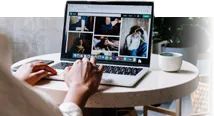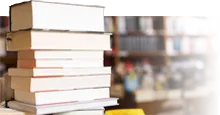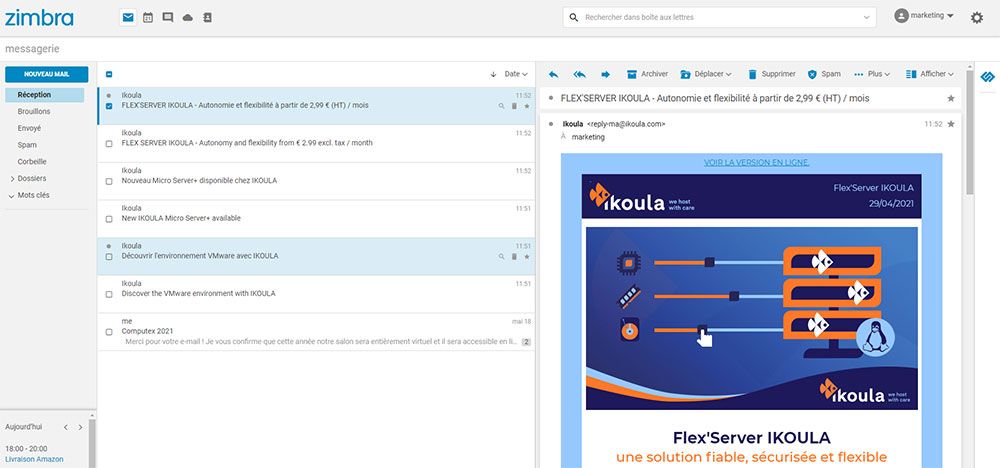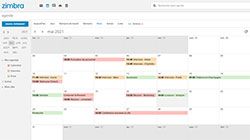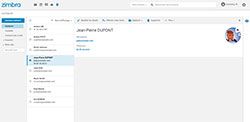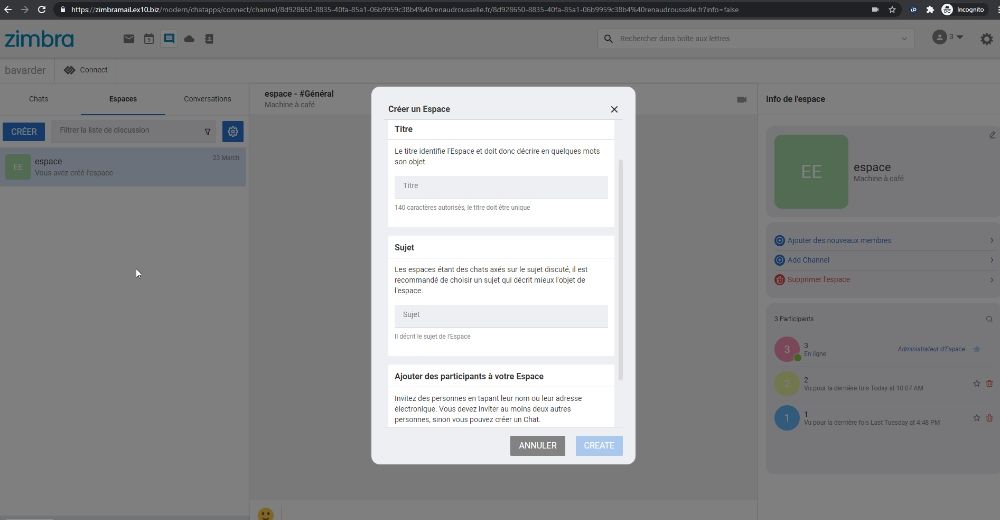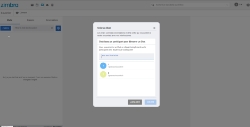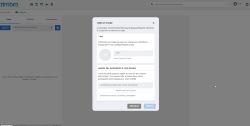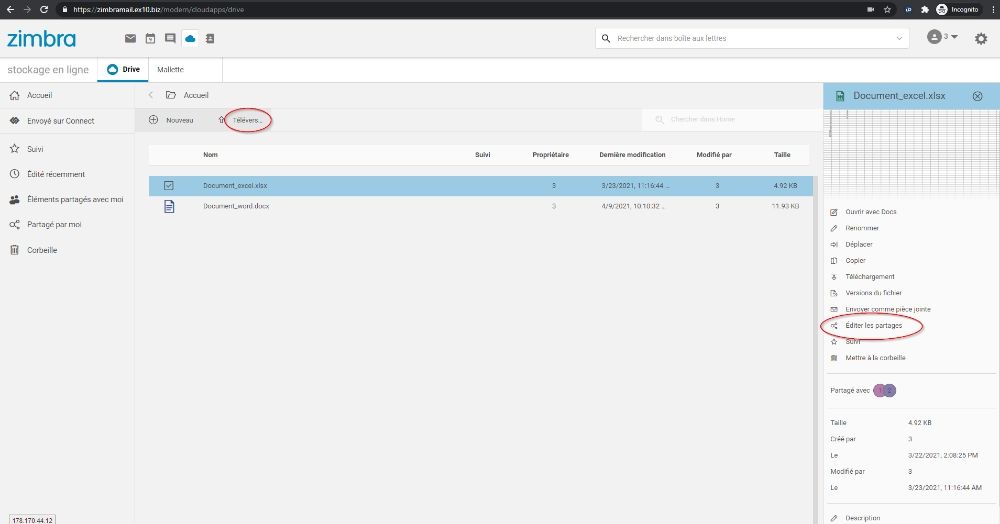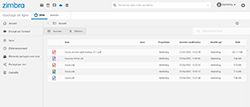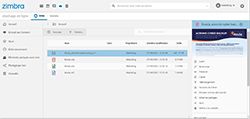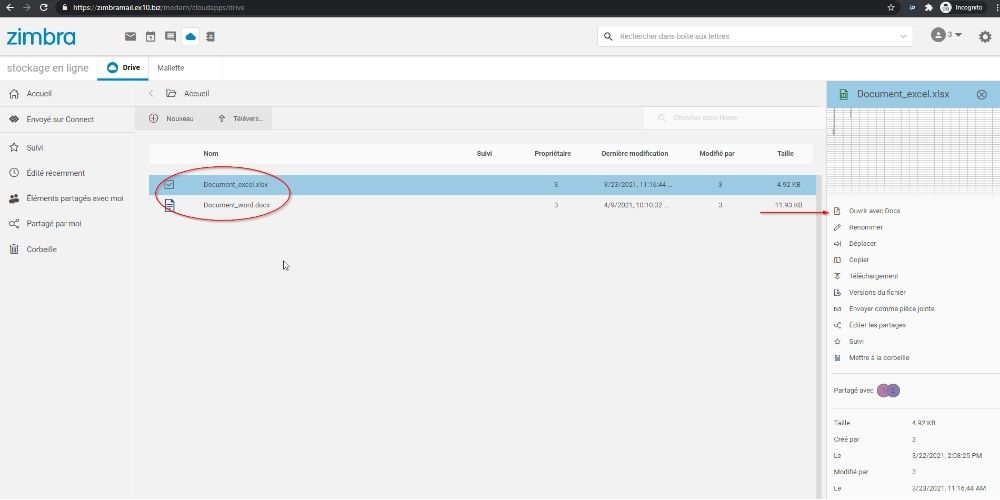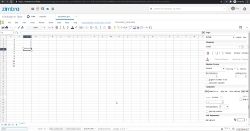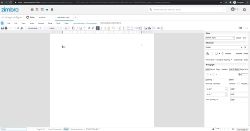ZIMBRA: OPEN-SOURCE COLLABORATIVE SUITE
COMPLETE AND CUSTOMIZABLE FOR BUSINESSES
Increase your productivity and control your costs, by integrating all your collaborative tools into a single open-source solution, fully customizable to your needs, and hosted in France by IKOULA.

Thanks to ZIMBRA, avoid wasting time multiplying e-mail, calendar and file-sharing tools within your company. Opt for a single, central interface, accessible from your customer account, and easily manage all your teams' e-mail accounts, whatever their user profile or license.
Check your e-mails from any device, or from ZIMBRA webmail. This corporate messaging and collaboration suite includes a version optimized for touch screens, so you can enjoy all the benefits of the tool, even away from your workstation. Featuring a wide range of features and running on Mac, Windows and Linux, ZIMBRA messaging is open-source, fully customizable, versatile and professional. A true alternative messaging solution that adapts to your business, while safeguarding your company's budget!
ZIMBRA multipack offerFrom Basic to Pro Plus packs, customize your ZIMBRA offer according to your users' profiles
by combining packs to meet all your needs!
€ 1,07EX. BTW/MAAND
per mailbox- 2 GB storage (1)
- POP, IMAP, SMTP messaging services
- Contact list
- Tasks
- Mobile Web Client
- Anti-virus (ClamAV included)
- Anti-spam
- DKIM signature(3)
- Backup & recovery(4)
€ 2,15EX. BTW/MAAND
per mailbox- 5 GB storage(1)
- BASIC Pack
- Local calendar
€ 3,23EX. BTW/MAAND
per mailbox- 10 GB storage(1)
- ADVANCED Pack
- ZIMBRA DRIVE
- ZIMBRA DOCS
- Shared calendar
- Attachment preview
- Email tags
€ 4,31EX. BTW/MAAND
per mailbox- 20 GB storage(1)
- PRO Pack
- Outlook MAPI connector
- Mobile synchronization
- ZIMBRA CONNECT
- Double authentication (2)
Order your ZIMBRA Pack
(2) All details on https://wiki.zimbra.com/wiki/Zimbra_Two-factor_authentication & https://blog.zimbra.com/2016/02/zimbra-collaboration-8-7-two-factor-authentication-2fa-technical-preview/
(3) DKIM provides a method for validating a domain name identity that is associated with a message through cryptographic authentication
(4) Backup & recovery for messaging services only (30 days)
ZIMBRA Collaboration Network EditionA complete, open-source messaging and collaborative suite solution,
offering a wide range of features dedicated to businesses,
and adopting all the key features of main messaging and collaborative tools available on the market.
An efficient and collaborative solution that helps you to improve your productivity.
Key elements for any business - whether it is a small or medium-sized business or a large organization - collaborative messaging is one of the IT tools not to be overlooked. Featuring comprehensive functions such as email, calendar and address book, ZIMBRA is the best choice for businesses and professionals.
- POP / IMAP / SMTP messaging services
- Customized distribution list
- Anti-virus
- Improved antispam solution
- Easy quarantine management
- Optimized supervision interface
- Backup recovery
- ZIMBRA MOBILE for Smartphones
- Outlook for Mac (Exchange Web Services)
- IPv4 and IPv6 entry points (DualStack)
ZIMBRA CONNECT is an internal chat solution and much more besides! Your teams will be able to communicate and collaborate on a single tool. What's more, you'll be able to control your costs thanks to our licensing system based on the number of users.
- Individual or group chat
- File sharing
- Screen sharing
- Group video conferencing
- Attendance management
- Tracking system for receiving and reading messages
- History of conversations and shared files
ZIMBRA DRIVE is a complete file sharing and storage solution designed to enhance collaborative teamwork within your company. ZIMBRA DRIVE offers a wide range of features, including:
- Importing, downloading and managing files
- Adding custom notes to documents
- Internal and external file sharing
- Enhanced file search system
ZIMBRA DOCS is an all-in-one office suite for creating, editing and sharing documents. Thanks to ZIMBRA DOCS, your team members can create and share any type of document or presentation, without leaving the ZIMBRA environment. The solution includes the following features:
- ZIMBRA Writer: An integrated text editor
- ZIMBRA Calc: A spreadsheet including all the usual features useful to businesses
- ZIMBRA Impress: An editor for high-quality presentations
- ZIMBRA Briefcase: An internal document holder, for creating, importing or exporting files to or from ZIMBRA, and then sharing them within the company to facilitate teamwork.
The advantages of the ZIMBRA multipack offer
Easy management & access
Access all your e-mail accounts from a single interface, via webmail or e-mail client
Hosted in France
Protect your data from outside interference, in compliance with European and French law
Multi-devices
Synchronize your accounts with all your mobile devices, online or offline (thanks to ZIMBRA DESKTOP, downloadable from the ZIMBRA website).
Backup
Don't lose any data, thanks to daily backup
Redundancy
Our ZIMBRA platform is now redundant, giving you greater resilience and security
A flexible, "à la carte" offer
Easily create from 1 to 50 mailboxes, with service offers that can be applied independently to each mailbox within the same domain. You can even upgrade on demand! Pay only for what you need, and only for what you use!
How to migrate from Office 365 to ZIMBRA
Technical features of our Zimbra offersA wide range of features to customize your messaging service
BASIC | ADVANCED | PRO | PRO PLUS |
|---|
Common features
| Messaging service | ||||
|---|---|---|---|---|
| Simple search feature | ||||
| Contact list | ||||
| Customized distribution list (internal and external) | ||||
| Global Address List / GAL | ||||
| Tasks | ||||
| POP / IMAP / SMTP messaging services | ||||
| CardDAV, CalDAV & iCal files (for iPhone & smartphones) | ||||
| ZIMBRA DESKTOP - Offline mode (Chrome – Firefox) | ||||
| Mobile Web Client |
Additional features
Need more information about this offer?Ask our experts and feel free to visit our FAQs Contact our Sales Team
Your questions about Zimbra
- What is Zimbra?
- Zimbra is a collaborative suite designed specifically for businesses, including messaging, internal chat, document sharing and office software. Easy to use, Zimbra allows you to synchronize all your accounts with your mobile devices, and access all your documents from Webmail.
- Why choose Zimbra?
- Zimbra, the professional messaging and collaboration suite, centralizes in one single place all the calendar, file-sharing and emailing tools and software that are essential to today's businesses. As an open-source solution, Zimbra offers a wide range of features, is compatible with all operating systems, and can be customized according to the choices and preferences of each team member. So Zimbra can be adapted to any business activity and any budget.
Zimbra relies on the reliability of IKOULA's infrastructure and is hosted in France, to guarantee that businesses' data is protected by European and French laws. - How to use Zimbra?
- To use Zimbra, all you need to do is create a Zimbra email account. Go to your IKOULA customer account or register at https://commande.ikoula.com. Select the "manage domains" menu to add the domain of your future email address, then once this domain has been created by selecting "add domain", click on "new account" and follow the mail account creation procedure.
Then you can customize your Zimbra account according to your needs and objectives, set up your calendar, import your business contacts, or create your shared folders and documents. - How to block an email address on Zimbra?
- To block an e-mail address from your Zimbra e-mail account, simply go to the "Settings" menu, then click on "Blocked and authorized senders". Here you can enter the e-mail address you wish to block.
- How to archive your emails on Zimbra?
- Your Zimbra email account may have a maximum storage size, and may need to be archived after a certain amount of time in order to stay below the quota and free up storage space. To do this, you can delete unnecessary emails, or save and archive these messages offline in a local folder on your own workstation. To do this, create a sub-folder and drag and drop the emails you want to archive. Then right-click on the folder and select "Export" to save them locally on your computer. Messages archived in this way are no longer accessible from the Zimbra servers and can only be accessed from your local computer.
A backup of Zimbra accounts and their content is automatically made every 24 hours by IKOULA. The recovery of elements from this backup will be subject to invoicing according to the rates in force. - How do I connect to Zimbra?
- There are two ways to connect to your Zimbra messaging and collaboration suite. One is from the Zimbra interface, where you enter your business email address and your current password. The other way is to connect from your Webmail, which can be accessed from any Internet browser. From there you will also need to enter your business email address and password to access your email and all your documents and files stored in the collaborative suite.
- How do I create an account on Zimbra?
- To create a new Zimbra account and therefore a new mailbox for one of your team members, for example, simply go to your IKOULA client account or register on https://commande.ikoula.com. First, make sure you have added a domain to your client account, by selecting the "Manage domains" menu from the main menu.
Select the domain for which you want to create a Zimbra account, then click on "New Account", and fill in the required fields. Your new Zimbra account will then appear in the list of available accounts, and can be modified or deleted using the control buttons at the end of each line. - How do I print an email in Zimbra?
- There are several ways to print an email in Zimbra. You can select the email you want, then right-click with your mouse to open a new tab showing a preview of the email, as well as a control panel for choosing your printer.
Once you've selected the email you want, you can print it quickly by simply clicking on the "Actions" button or by using the "p" shortcut on your keyboard. - I've forgotten or lost my Zimbra password. What do I do?
- If you forget or lose your password, you cannot recover it by yourself. You will need to contact our technical support (preferably by email), so that they can configure a new one. Once you have received your new password, you will be asked to change it directly in Zimbra, allowing you to reconnect.
- Zimbra messaging use case
- Why use an open source messaging solution like Zimbra?
Zimbra: the open source messaging leader
How do I set up an Exchange account?